gcp windows server 2019 한글 언어팩 설치 방법
시작버튼 > settings 클릭

Time & Language 클릭

Language 탭 클릭

Add language 클릭

korean 검색후 한국어 검색결과 나오면 더블클릭

체크해제 모두한다.(스샷은 실수로 체크해제를 안한체로 스샷뜸)

한국어가 위로 정렬될 수 있도록 하고 options 클릭
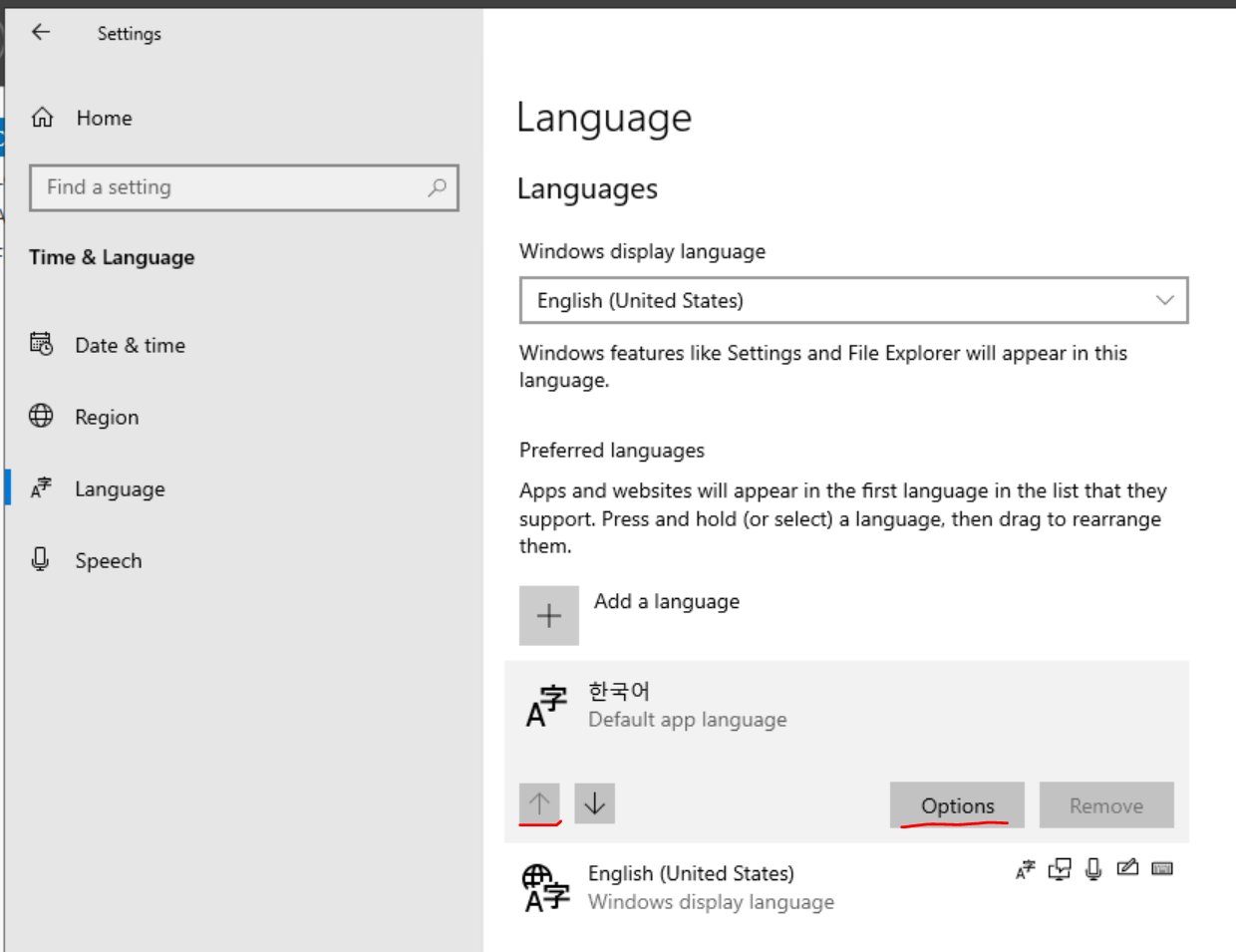
Basic typing 클릭
완료되면 로그아웃 후 다시 접속해야한다(중요!)
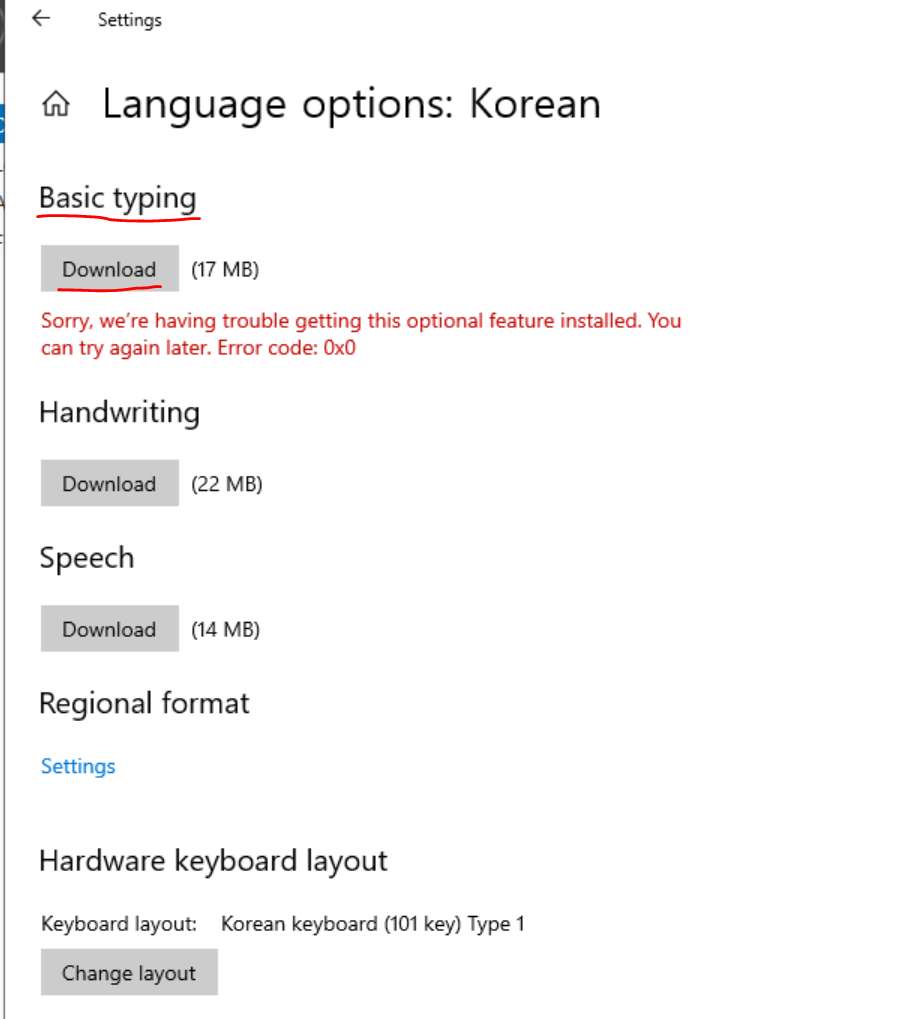
erorrcode 0x80070422가 뜨면 윈도우 업데이트 서비스가 활성화가 안되었다는 뜻이다. 활성화 시켜주면 된다.
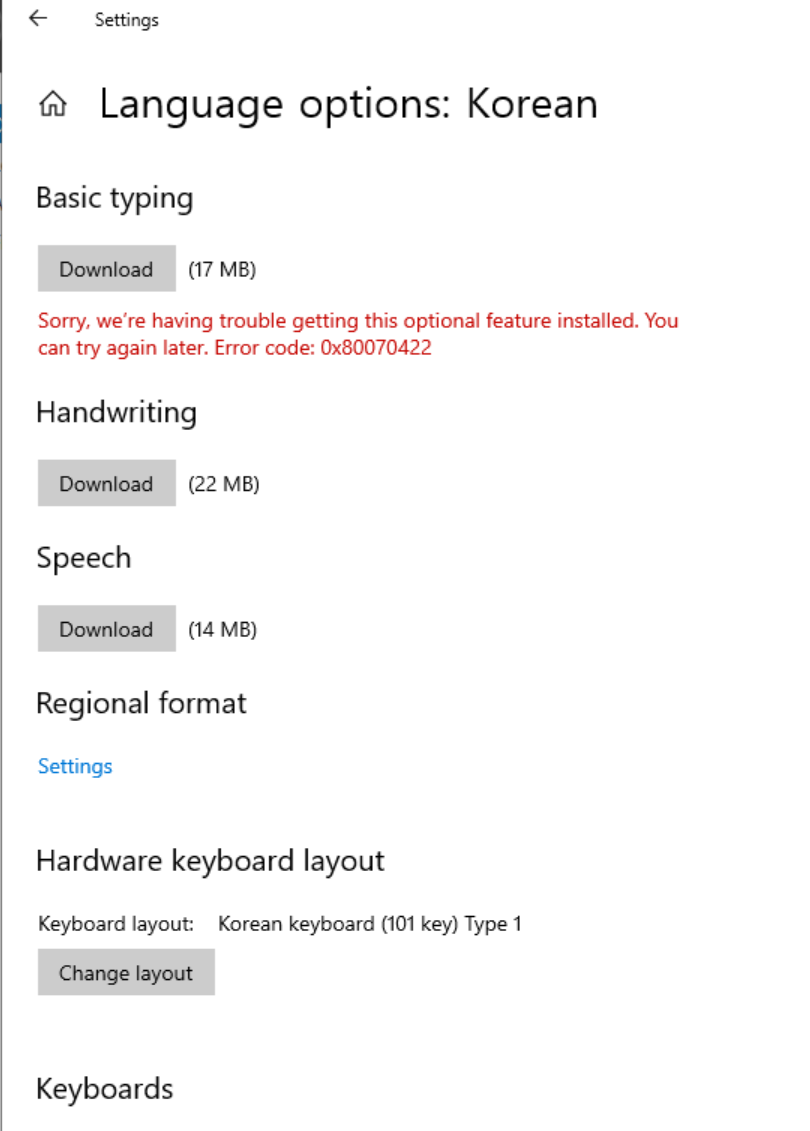
service도구 > windoes update > automatic 선택 > start
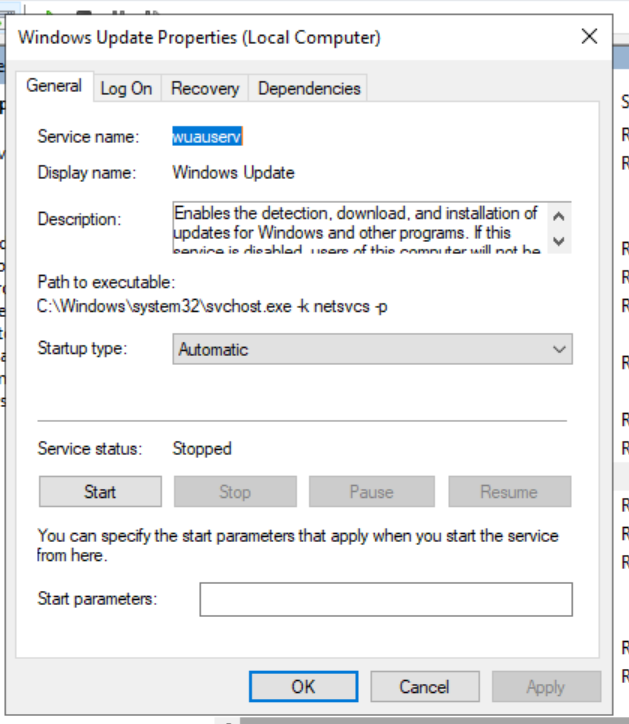
로그아웃후 다시 한국어 > 언어옵션에 가보면 언어팩 다운로드 창이 새로 생긴다.
다운로드 후 다시 로그아웃 하면 완료
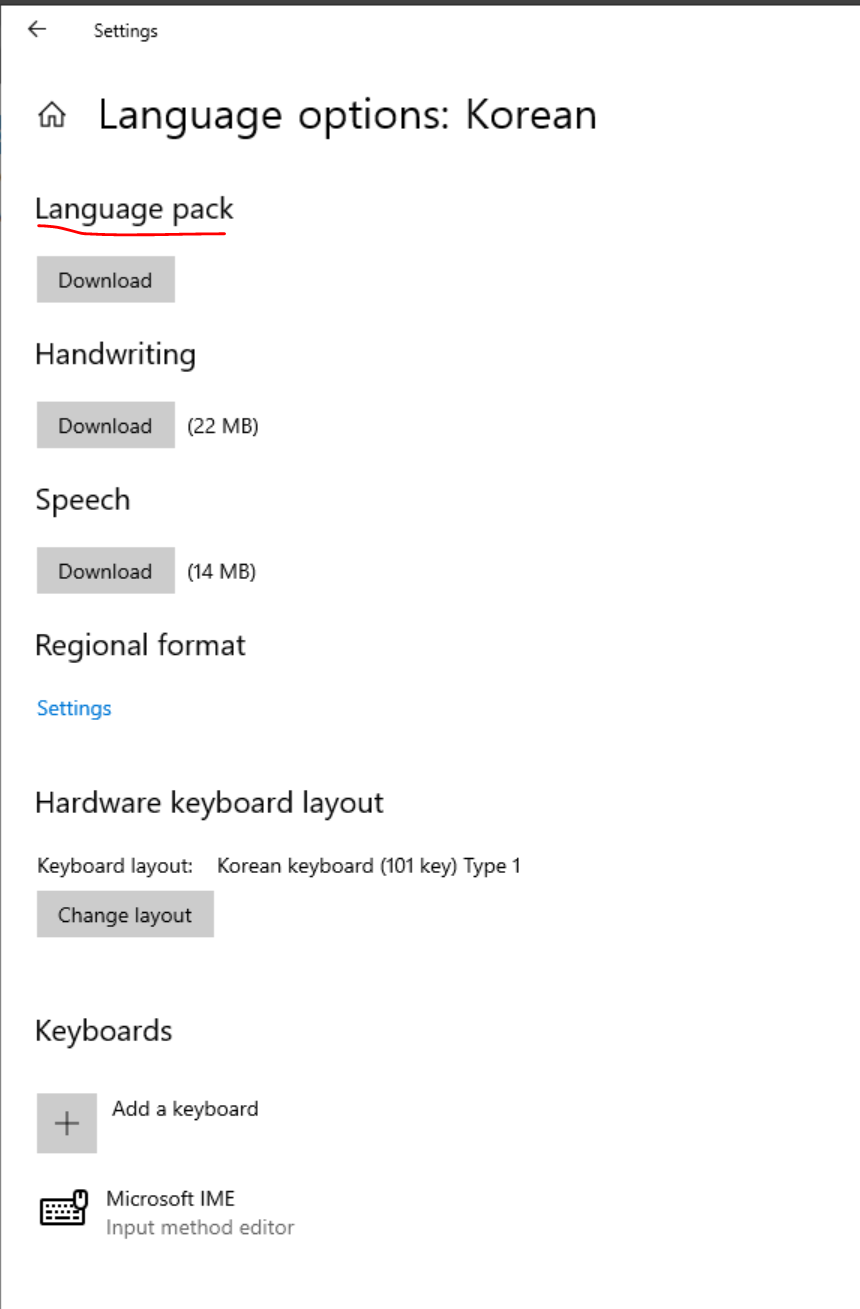
gcp 윈도우서버 한글 언어팩
윈도우서버 한글패치
windows server 한글 패치
windows srever 한국어
반응형
'인프라 > 윈도우서버' 카테고리의 다른 글
| [WINDOWS] WINDOWS QOS 설정 (0) | 2022.09.07 |
|---|---|
| [windows] 윈도우서버 서비스 포트 프로세스 찾기 (0) | 2022.08.24 |
| [Windows Server]The password does not meet the password policy requirements. Check the minimum password length, password complexity and password history requirements (0) | 2022.07.26 |
| [Windows Server] can not get-localuser (0) | 2022.07.14 |
| [Windows] Install-Module PSWindowsUpdate 설치 에러 (0) | 2022.07.05 |




댓글